Applications Management
The Applications management page contains a listing of uploaded sources and allows:
Uploading new sources.
Declaring applications manually.
Performing various actions on the uploaded sources and their features.
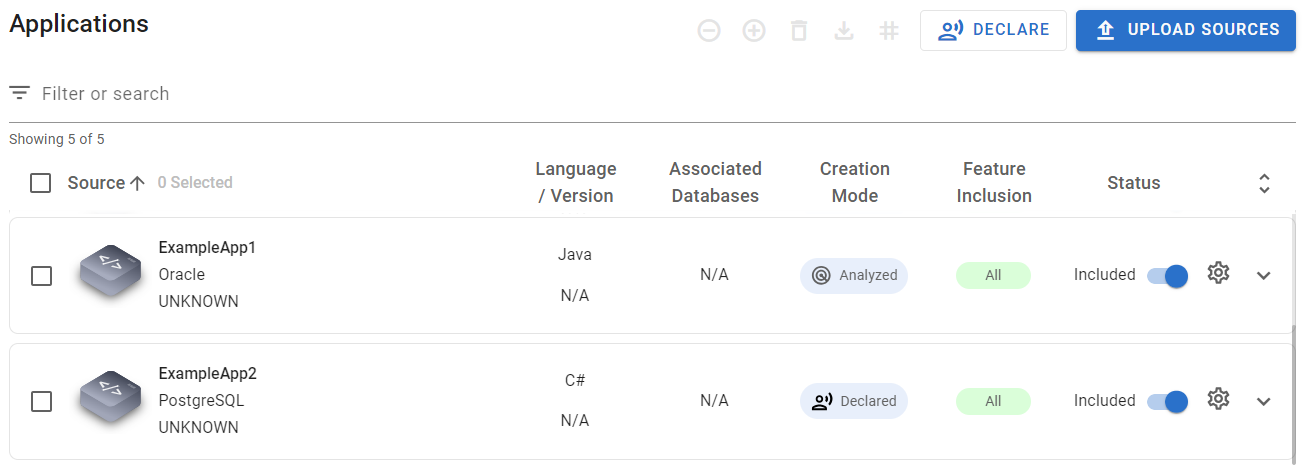
The Applications management page
Actions Panel
The Actions panel contains key actions that can be performed on application sources.

The Actions panel
Available actions:
 | Exclude the selected sources from the migration analysis. |
 | Include the selected sources in the migration analysis. |
 | Delete the selected sources from mConsole. |
 | Download the selected sources to save them locally in an encrypted format. |
 | Apply tags to sources for categorization, organization, and filtering purposes. |
Declaring Applications
To manually declare an application, press the Declare button.

The Declare button
The Declare Application form contains the following sections:
Identity
General
Source Database
In the form, the following parameters are mandatory:
Application name
Option to associate the application to a DB instance or engine
Programming language
Declared applications cannot be downloaded.
Filter and Search
Use the Filter functionality to:
Search by application name or its part.
Filter by language, version, primary dialect, generation, source inclusion, feature inclusion, creation mode, and tags.
Sort the list alphabetically (ascending, descending order) using the sort icon next to the column name.
Uploaded Sources
Each uploaded source is presented as a separate row and contains the following information:
Source identity: application name, DB engine, and application modernity type.
Programming language and its version.
Associated databases. In case of deleting the associated source from mConsole, the field shows the DB engine of the deleted source.
Creation mode:
Analyzed – for the applications scanned with mMC.
Declared – for the applications declared manually.
Feature inclusion.
Status. Shows the current application inclusion configuration. To include or exclude the application from the analysis, turn the corresponding toggle on or off.
Additional Details
The Additional Details pane contains metadata collected for the source.
To expand or collapse the Additional Details pane of:
A particular source, press the chevron icon in the row.
All listed or filtered sources, press the expand icon in the header.

Application Settings
The Single Application Settings page provides options to:
Configure identity, general, source database, and features settings.
Include or exclude application features from the analysis.

The Application Settings icon
Feature Statuses
In the Features section, feature statuses can be:
Included – default. The feature is included for the application.
Excluded – the feature is excluded for the application.
