Filters
The Filters section allows filtering and sorting of the uploaded databases. It can be displayed in:
Minimized view (default) to show the primary filters.
Expanded view to show additional filters.
Each of the main fields, apart from the DB Engine field, has the default value. The Target field default value depends on the selected DB engine.
By default, the DB Engine field is empty. If the DB engine is not selected, the dashboard is shown in Source Header | Discovery-Mode with no indication of migration complexity. Database features are shown independently of the selected target.

The expanded Filters section
To clear the selection, press the Clear Filter button at the top of the filters area.
DB Engine Filter
The DB Engine filter allows filtering by source engine type, rather than by the identity or specific source. The DB Engine Filter has no DB engine selected by default.
After choosing the DB engine:
The Catalog section displays all sources of the chosen type.
The DB Engine Breakdown, Migration Complexity Breakdown, and Data Volume Per DB Engine widgets are updated to provide statistical information regarding sources of the selected source-target pair.
As filter selections are made, the Sources, Features, Versions, and Custom Tags filters options are updated to correspond to sources that match the filtering criteria.
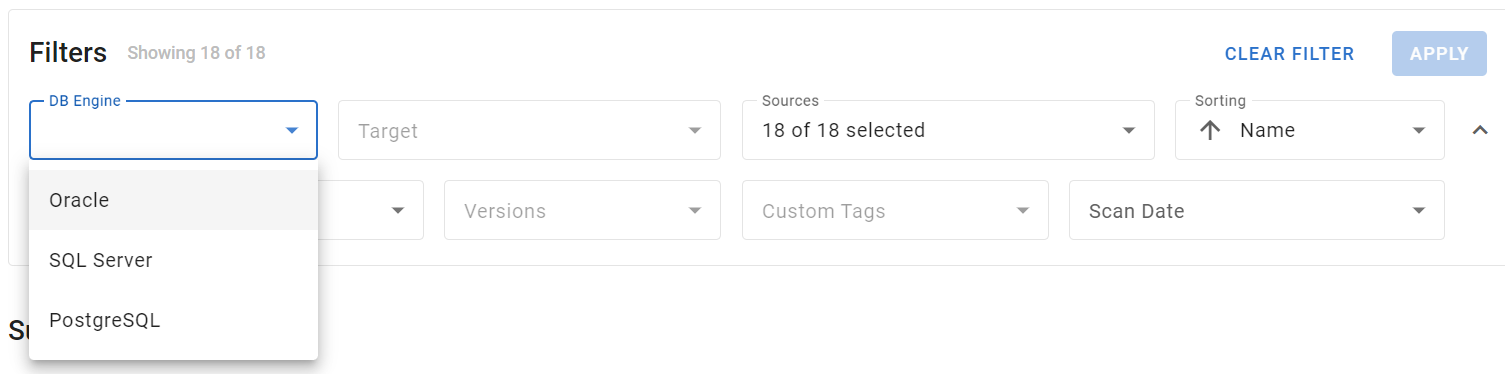
The DB Engine filter
Target Filter
The Target filter designates a target for the selected DB Engine. The target is used for calculating migration complexity across all participating sources.
The Target filter displays all targets that migVisor can currently analyze for the selected source DB engine. The items in the dropdown include both the engine and the database version where applicable.
With no DB engine selected, the Target filter is disabled and ignored since the pair-wise analysis is impossible without a source type.
After selecting the target, the Migration Complexity Breakdown widget updates to represent the analysis results.
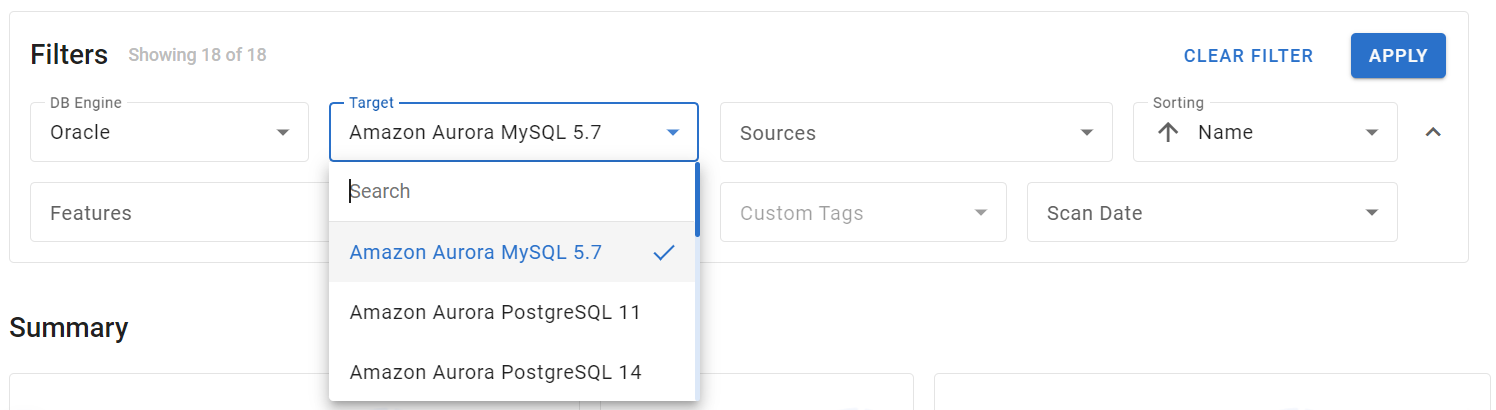
The Target filter
Sources Filter
The Sources filter allows the selection of one or more sources to analyze. The dropdown lists all scanned and uploaded databases.
All sources are selected by default. To choose only some of the sources, select or clear checkboxes next to the sources in the dropdown. To select all or none of the sources, select the checkbox next to the Search field.
To narrow down the list of sources by their names, use the Search field at the top of the dropdown menu.
Using the Search field only narrows down the list. To choose sources, select checkboxes next to them.
After selecting one or more sources:
The Catalog section shows only the selected sources.
The DB Engine Breakdown, Migration Complexity Breakdown, and Data Volume Per DB Engine widgets update to reflect only the filtered sources' analysis.
The Features, Versions, and Custom Tags filters options are updated to correspond to sources that match the filtering criteria.
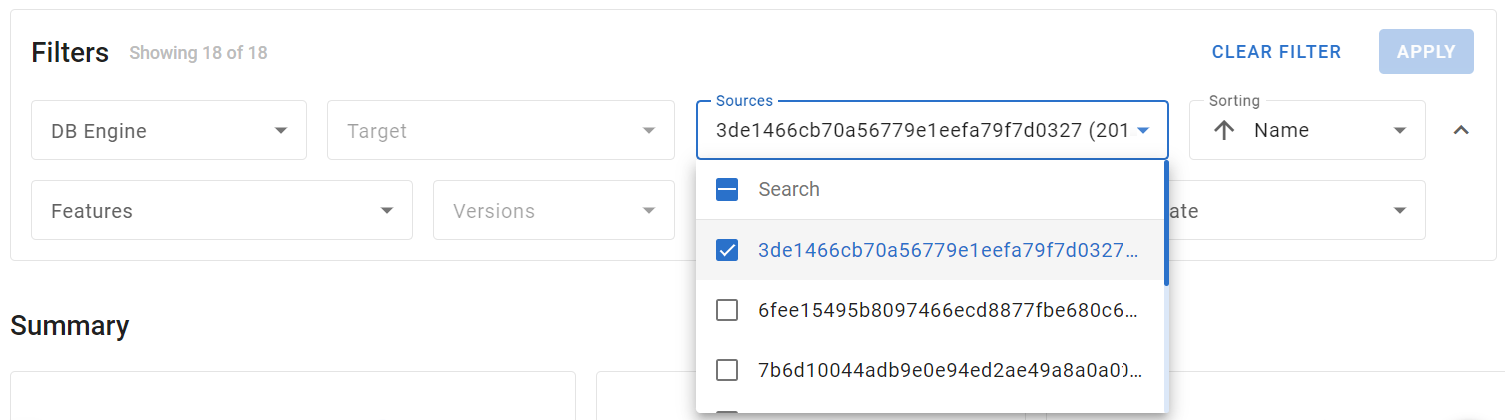
The Sources filter
Sorting Selector
The Sorting selector affects the order in which items are shown in the Catalog section. It allows sorting the items in either ascending or descending order by their name, migration complexity, or DB engine’s version.
By default, items are sorted by name in ascending order.
Sorting by the migration complexity level or by the DB engine’s version is available only when both DB Engine and Target are selected.
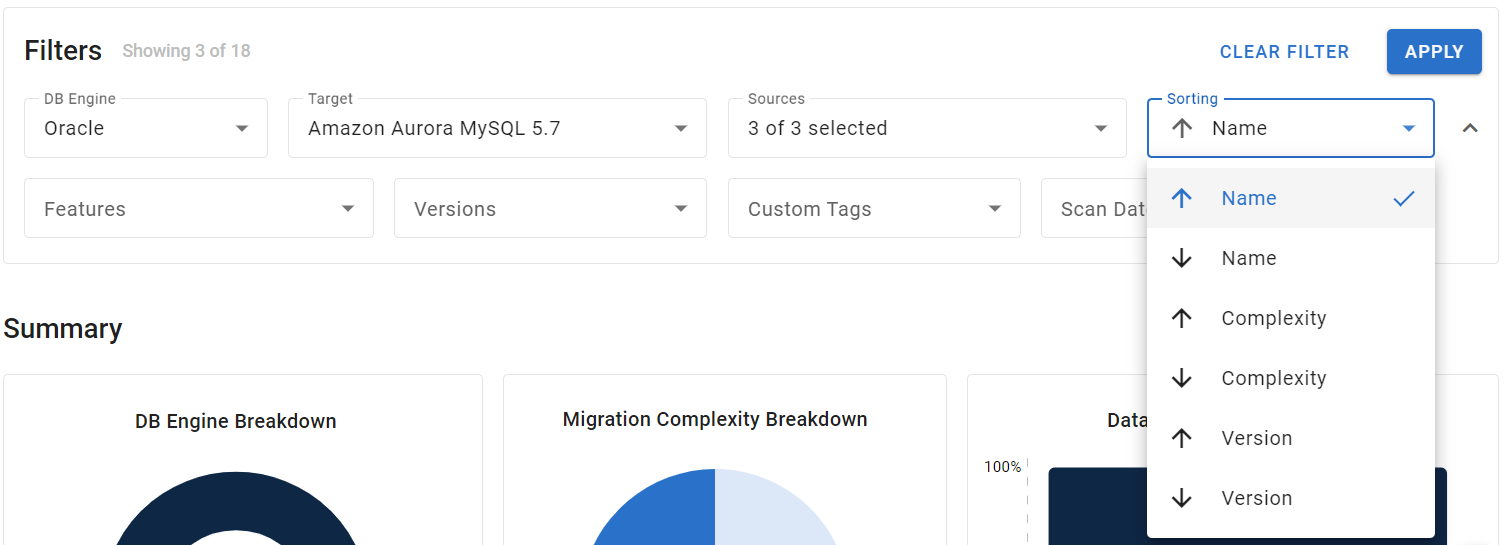
The Sorting selector
Features Filter
The Features filter allows filtering by features detected in the sources.
Features are source-specific. To allow filtering by the detected features, apply the DB Engine filter first.
The listed features contain all features that were detected at least once in any of the currently filtered sources. If another filter is applied, the list updates to contain only the features for the current set of filters.
By default, the Features filter has all features selected. To show sources only with particular features, select and clear checkboxes next to the features in the dropdown menu. To select all or none of the features, select the checkbox next to the Search field.
To narrow down the list of features by their names, use the Search field at the top of the dropdown menu.
Using the Search field only narrows down the list. To choose features, select checkboxes next to them.
After selecting one or more features:
The Catalog section shows only the sources in which the selected features were detected.
The DB Engine Breakdown, Migration Complexity Breakdown, and Data Volume Per DB Engine widgets update to reflect only the filtered sources' analysis.
The Features, Versions, and Custom Tags filters options are updated to correspond to sources that match the filtering criteria.
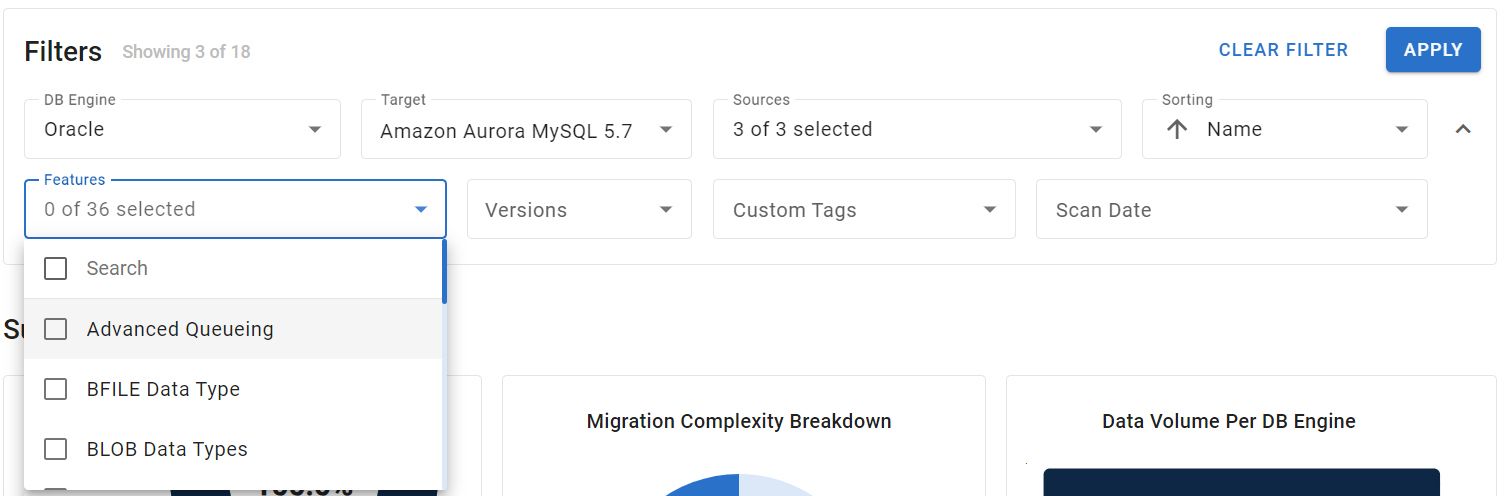
The Features filter
Versions Filter
The Versions filter allows filtering by source version. To allow filtering by version, apply the DB Engine filter first.
The versions listed in this filter are the versions of all currently filtered sources. If another filter is applied, the list updates to only contain versions of the newly filtered sources.
By default, the Versions filter has all versions selected. To show sources only of particular versions, select and clear checkboxes next to the versions in the dropdown menu. To select all or none of the versions, select the checkbox next to the Search field.
To narrow down the list of versions, use the Search field at the top of the dropdown menu.
Using the Search field only narrows down the list. To choose versions, select checkboxes next to them.
After selecting one or more versions:
The Catalog section shows only the sources of the selected versions.
The DB Engine Breakdown, Migration Complexity Breakdown, and Data Volume Per DB Engine widgets update to reflect only the filtered sources' analysis.
The Features, Versions, and Custom Tags filters options are updated to correspond to sources that match the filtering criteria.
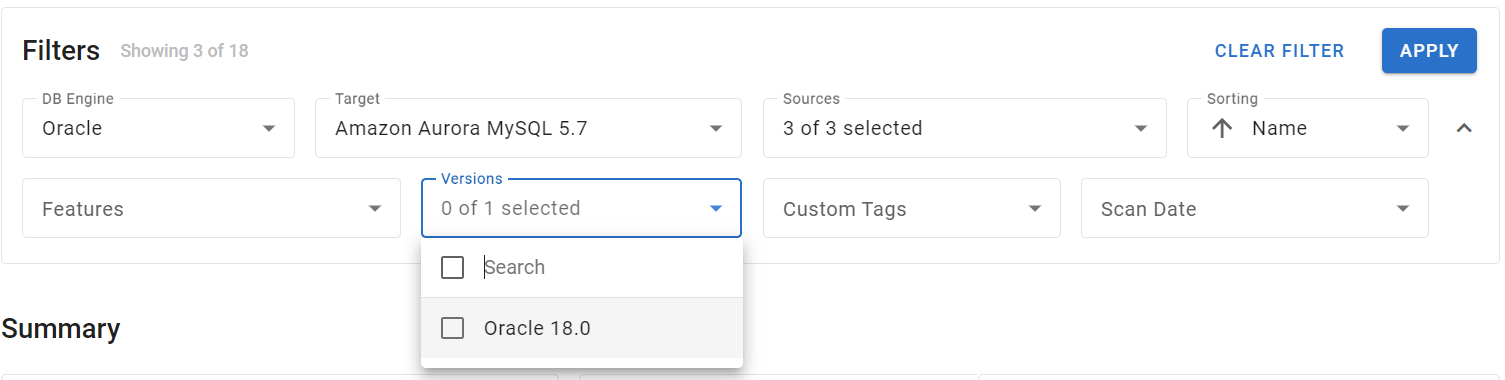
The Versions filter
Custom Tags Filter
The Custom Tags filter allows filtering by custom tags. Custom tags can be added in mMC before the source scanning or in the Custom Tags panel of the Account Data page.
The tags listed in the filter are the tags from all currently filtered sources. If another filter is applied, the list updates to only contain tags from the newly filtered sources.
By default, the Custom Tags filter has no tags selected. To show sources only with particular custom tags, select or clear checkboxes next to the tags in the dropdown menu. To select all or none of the custom tags, select the checkbox next to the Search field.
To narrow down the list of custom tags, use the Search field at the top of the dropdown menu.
Using the Search field only narrows down the list. To choose custom tags, select checkboxes next to them.
After selecting one or more versions:
The Catalog section shows only the sources with the selected custom tags.
The DB Engine Breakdown, Migration Complexity Breakdown, and Data Volume Per DB Engine widgets update to reflect only the filtered sources' analysis.
The Features, Versions, and Custom Tags filters options are updated to correspond to sources that match the filtering criteria.
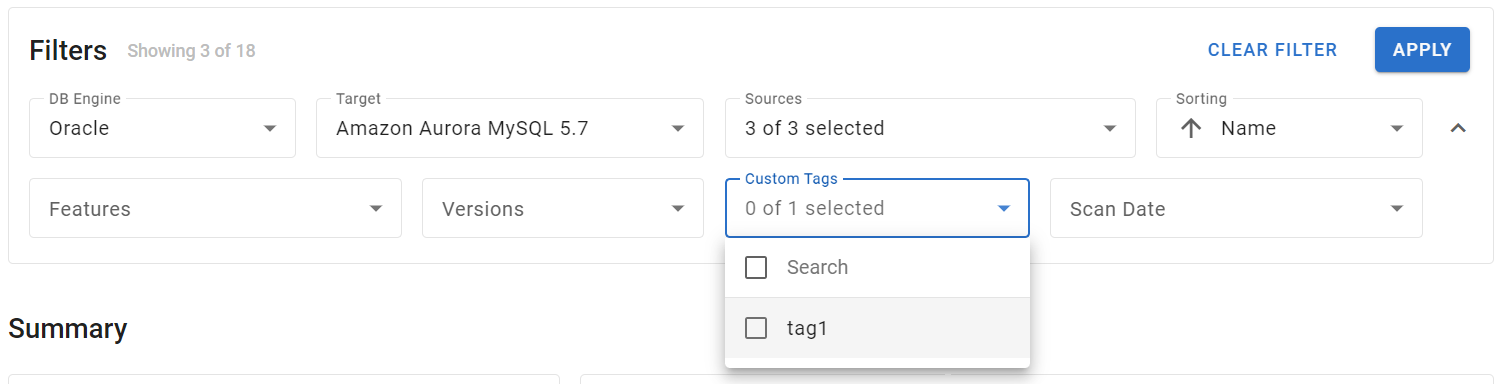
The Custom Tags filter
Scan Date Filter
The Scan Date filter allows filtering sources by their scan date as captured during scan time.
After selecting one or more dates:
The Catalog section shows only the filtered sources.
The DB Engine Breakdown, Migration Complexity Breakdown, and Data Volume Per DB Engine widgets update to reflect only the filtered sources' analysis.
The Features, Versions, and Custom Tags filters options are updated to correspond to sources that match the filtering criteria.
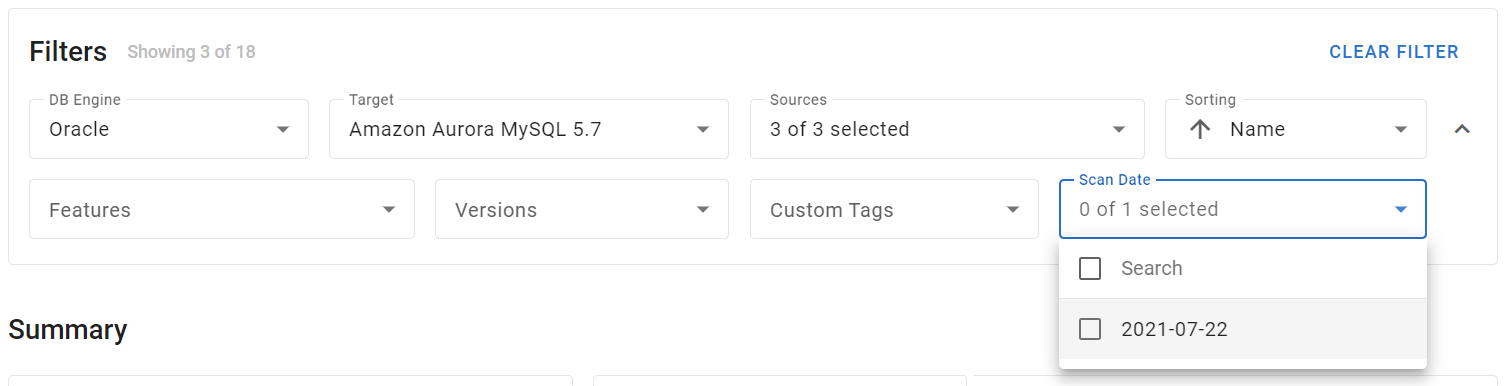
The Scan Date filter
