Login
Navigate to migVisor Web Console. On the Navigation bar at the top of the page, press Log In and enter the account credentials.
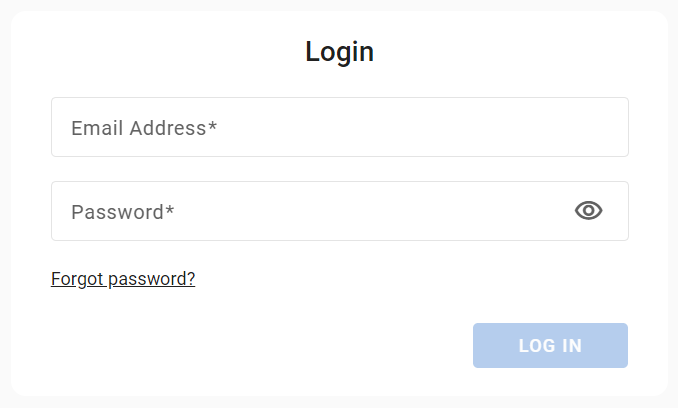
The Login form
Login Problems
If the login fails, the following notification is displayed:

The Login Failed notification
Ensure the email address and password are correct. Also, ensure that account registration and activation are completed successfully.
Password Reset
The password can be reset using the email address that was used at registration.
Initiate a password reset by doing one of the following:
Use the Forgot password? link on the Login page.
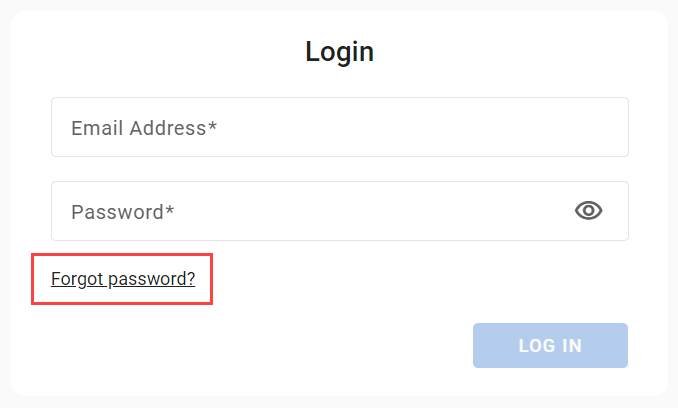
Navigate directly to Password recovery and enter your email address.
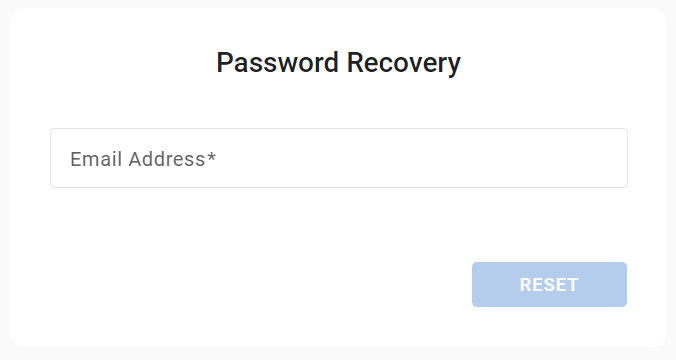
In the Password Recovery form:
Enter the email address used at registration.
Press the Reset button.
Check for the password reset message in your mailbox. Follow the password reset link to set a new password for your account.
If there is no password reset email in the mailbox, check the spam folder or contact the migVisor support at migVisor_support@epam.com for further assistance.
