[mMC GUI] Operation Modes
mMC has offline and online operation modes that define the system’s behavior after the scanning process.
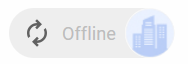
The offline mode indicator
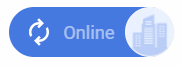
The online mode indicator
Press the Sync button to:
Go online if you are in offline mode.
Going online checks for the most up-to-date query definitions, latest version of the collector, latest version of the migVisor EULA, encryption keys, and enables automatic uploading of collected data.Check for updates for the encryption key, query files, EULA, and mMC version if you are in online mode.
If there are updates for these parameters, mMC:Updates the encryption key and query files.
Requests confirmation of the latest EULA.
Displays a notification that a newer version of mMC is available and can be downloaded.
During the scanning process, switching between operation modes is impossible.
Every time the application is launched or the operation mode is switched to online, the Authentication page is displayed as a starting point.
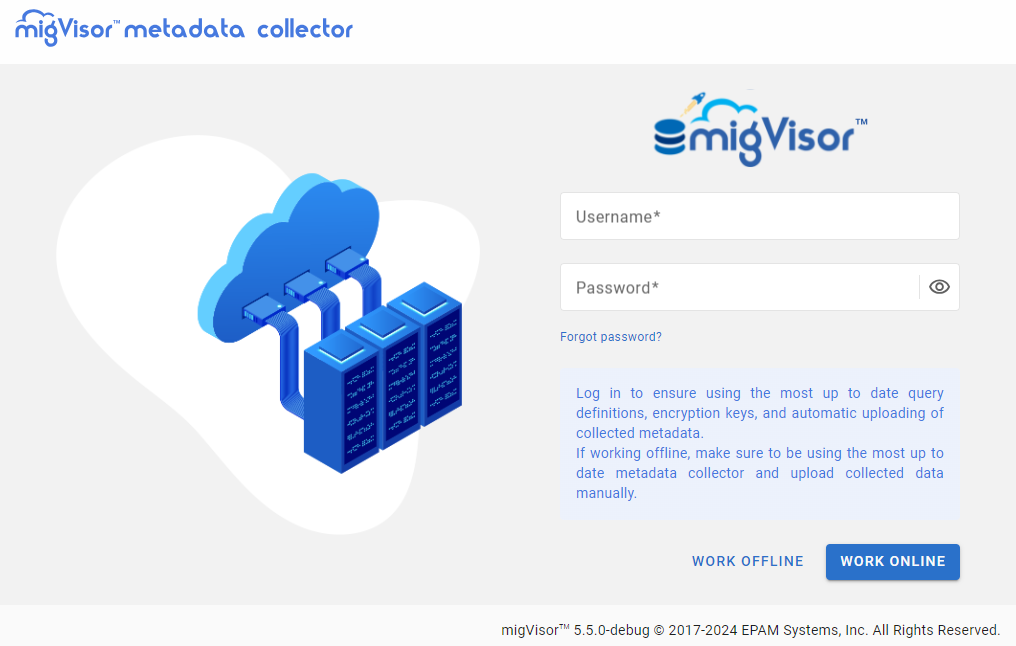
Online Mode
Operating in online mode allows uploading the scanning results directly to mConsole for analysis.
To run the application in online mode, provide valid migVisor credentials and press Work online.
After going online, mMC automatically checks for updates (query definitions, mMC version, migVisor EULA, and encryption keys) and performs updates, if there are any.
To manually check for updates, press the Sync button. If there are no updates, the following notification is shown:

The No updates required notification
Update mMC
In online mode, mMC can be updated to the latest version.
To check for updates, press the mMC button in the lower right corner and press Check for updates. To update mMC, press Download latest mMC.
Update Query Definition Files
Right after going online, mMC checks if query definition files can be updated and automatically updates them.
To prevent updating query definition files and use older versions, run mMC only in offline mode or set a custom path to query definition files in mMC CLI.
Offline Mode
In offline mode, mMC generates encrypted MGV files with scan results. To work with them in mConsole, save them locally and upload them to mConsole.
To customize the file path and file name for saving the scan results locally, press the cog icon in the header and set them in the Scan Results Configuration section of the Preferences window.
To run the application in offline mode, provide valid migVisor credentials on the Authentication page and press Work offline.
While in offline mode, mMC can’t update query definition files. To ensure using the latest versions, run mMC in online mode.
To automatically upload files with scan results to mConsole, switch to online mode.
