Account Information
Account Information contains information on your migVisor license, account affiliations, and options to update or remove your migVisor account.
Organization
The Organization section consists of the following subsections:
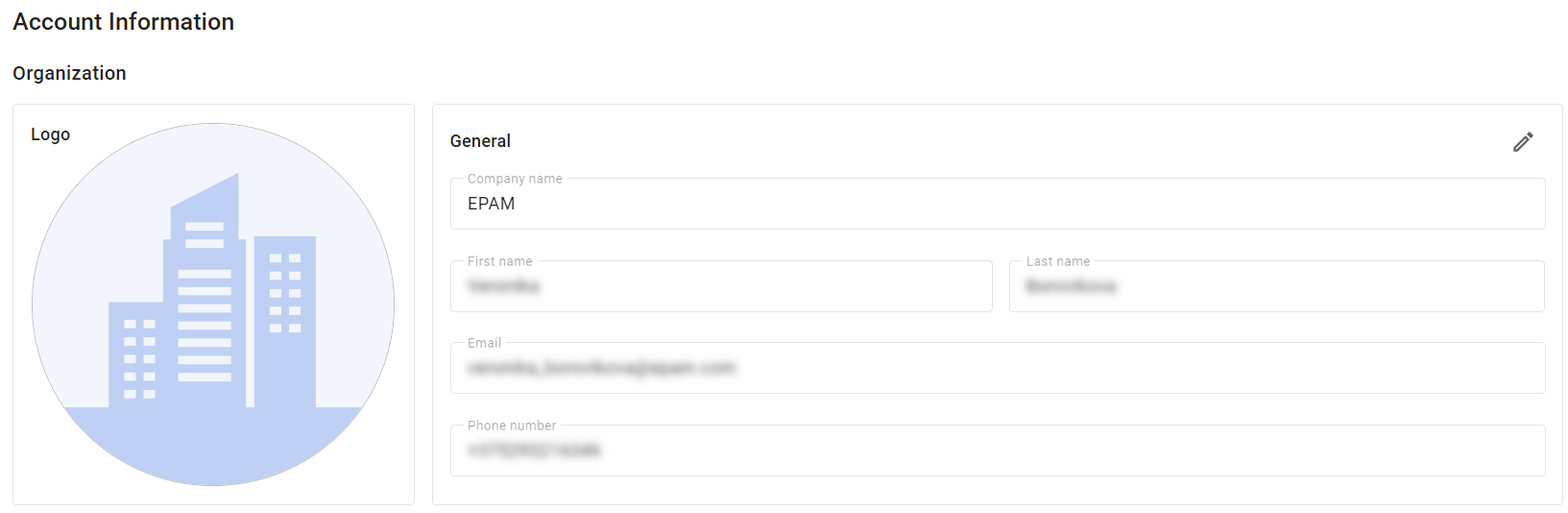
When changing the email, the new email domain must match the current one. After saving the change, a verification email is sent to the new email address. It is possible to cancel the email change or resend the verification email.
After the verification of the new email address, any active session gets terminated, and re-login is required.
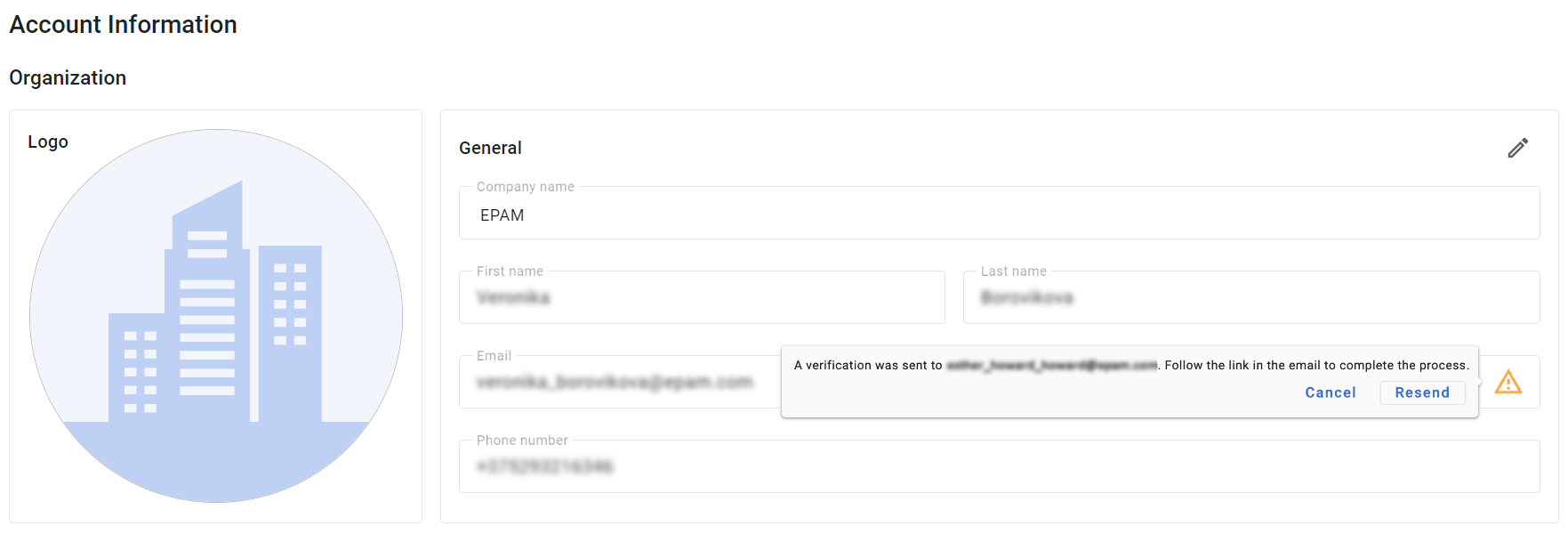
Account Affiliations
The Account Affiliations section shows the different stakeholders who are a part of the organization account and consists of the following subsections:
If there are no designated partners or support, these subsections are not displayed.

License
The License section provides basic information about the migVisor license of the account:
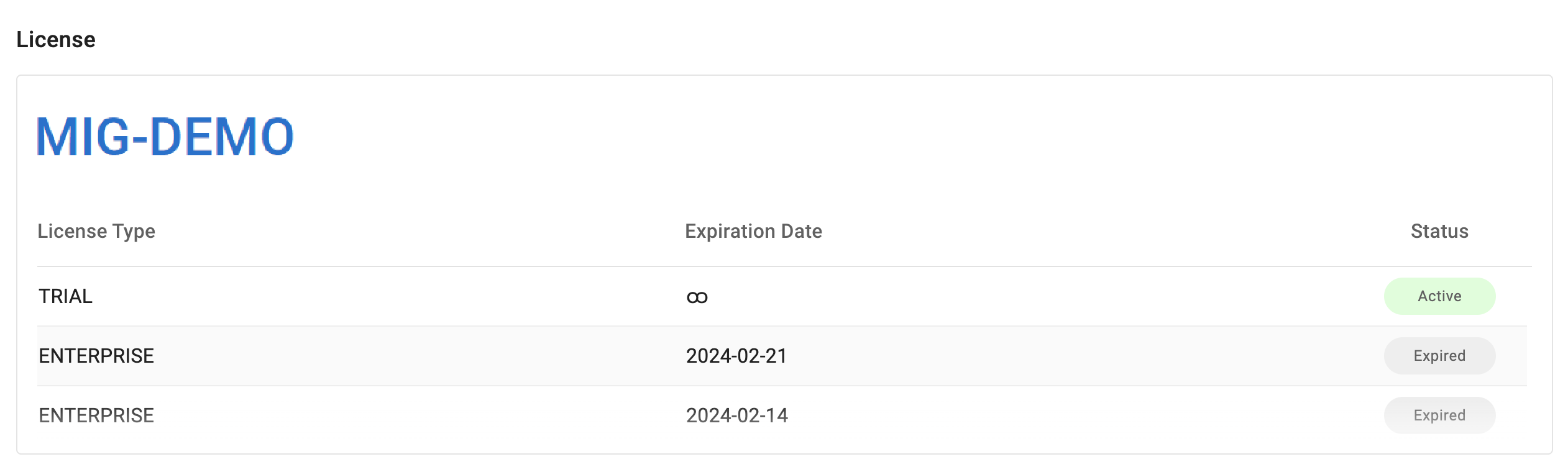
migVisor Account Removal
Account removal may be initiated in several ways:
By the main account owner (self-managed).
By an additional user (self-managed).
By a migVisor administrator (via an official request to migVisor support).
To remove an account:
At the bottom of the Account Management page, press the Delete Account or Leave Account button.
Confirm the removal of the account in by pressing the Delete or Leave button.
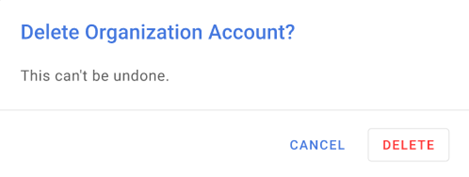
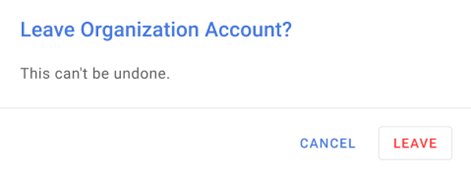
This operation is permanent and irreversible.
Account Removal by Account Owner
Removal of additional user accounts
Account owners and Account Trustees can remove individual Additional Users that were added to the organization account. For details, see User Management: Removing Additional Users.
Removal of organization account
Removing a migVisor account by the account owner removes all account data, including:
Uploaded scan results for all source types.
TCO information (questionnaire, projects, and other).
Additional User Accounts of users previously added to the account.
The following warning appears:
Deleting this organization account will permanently remove all account data from our servers, including uploaded sources and TCO information. Any additional account users will lose their access and may be permanently removed from the system.
Account Removal by Additional User
Additional User is a user who is not the account owner (invited to join an existing account).
An Additional User can only remove their own account from migVisor.
In this case, the user leaves the account, but the account remains active, and the user can be invited again to rejoin the account.
The following warning appears:
Leaving this organization account will restrict further access to it.
Account Removal by migVisor Administrator
Removing a migVisor account or user can be requested by submitting an official ticket to migVisor support at migVisor_support@epam.com.
Requests by users who were issued license by a Cloud Vendor are handled via the CSP representative supporting the account.
