Cloud SQL Cloud Instance
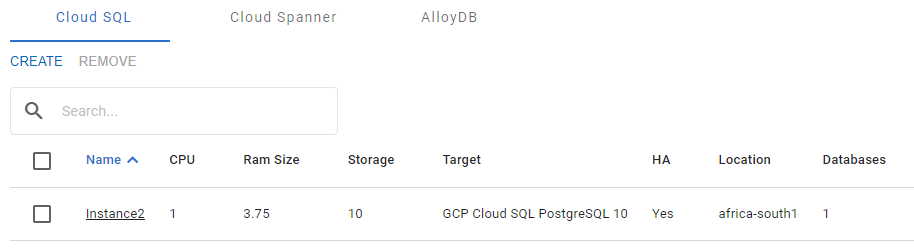
The Cloud SQL tab
The Cloud SQL cloud instance has the following properties:
Add Instance
To add a Cloud SQL cloud instance:
In the Cloud SQL tab, press the Create button.
In the Choose databases to migrate panel, select the sources to migrate to the cloud instance.
In the Cloud Instance Information panel, specify:
Instance Group
Instance Name
Target Platform: GCP Cloud SQL.
Target Engine
High Availability
Location
Press the Confirm button to save the configuration, or the Cancel button to discard it.

The Instance Configuration dialog
Resource Limits
The CPU Cores, RAM Size, and Storage resources are calculated automatically based on the sources selected for migration. The fields are not editable. After attempting to edit them, the system sets the values to the automatically calculated.
The ranges below the values reflect the requirements and limitations of the target platform and engine. Values exceeding the range are highlighted in red.
In the Database Instances tab, when attempting to add an extra source that would exceed the resource limits of an existing instance, both the instance name in the Instance list and the Confirm button become gray and disabled.
Remove sources until the limitation indicators disappear in order to proceed.
