Cloud Instances
The Cloud Instances page allows exploring, adding, modifying, and removing the projected cloud instances of the migration project.
The Cloud Instances page contains:
Overview of the cloud instances.
The total cost of running the source instance on the cloud.
The configuration of the cloud instances.
Currently, TCO calculation is possible for Cloud SQL, Cloud Spanner, AlloyDB, RDS, RDS Custom, and EC2 target platforms.
In the case of a multi-vendor license, section titles within the TCO analysis dashboard include the CSP name to indicate the associated cloud vendor.
The top row of the page shows three summary panels:
Instances by Target Platform | Number of planned cloud instances, regardless of how many sources are migrated to them. |
Instances by DBaaS Target Engine | Number of cloud instances by DB engine. |
Totals | Number of cloud instances, projected expenses (OpEx and rCapEx), and the projected cloud cost. Projected expenses refer to the total cost of goods and services a business is expected to incur, while projected cloud cost is the cost associated with using cloud computing services, such as storage and computing power, on a subscription or pay-as-you-go basis. Projected cloud cost is based on the amount of data storage, computing power, and other resources that a business requires. |

The summary panels on the Cloud Instances page
Below the summary panels, the cloud instances tabs are shown. Use these tabs to create, remove, or edit a cloud instance.
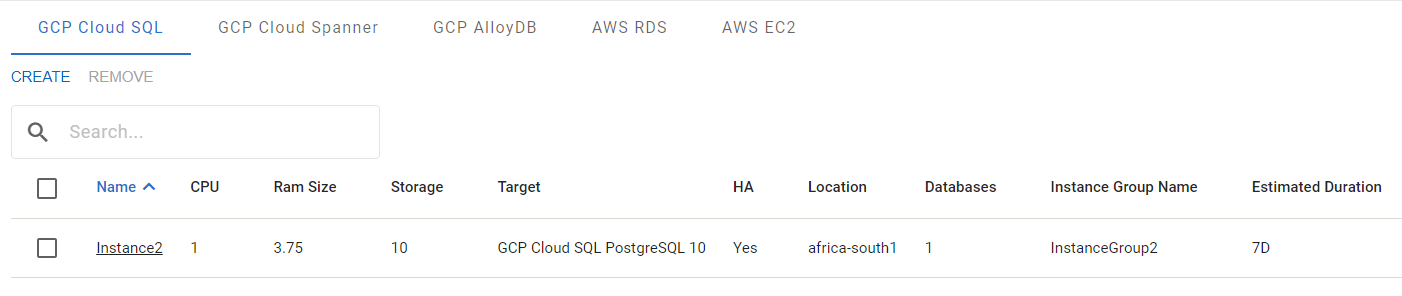
The Cloud SQL tab
Create Instances
To create an instance, press the Create button and configure the instance in the Instance Configuration dialog.
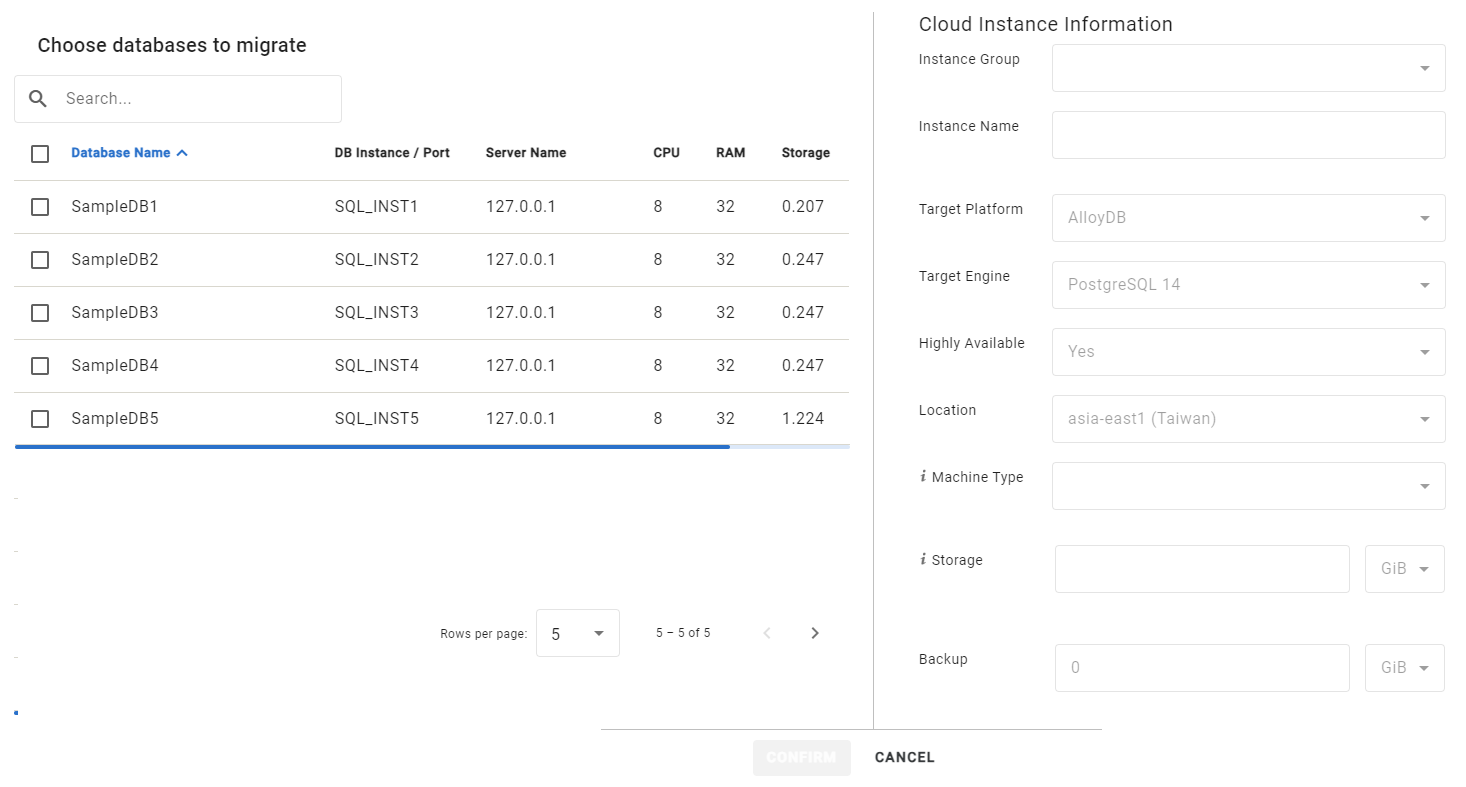
The AlloyDB Instance Configuration dialog
The flow for creating an instance depends on the target platform. For additional information, see the following links:
Edit Instances
Editing an instance allows:
Changing sources that are planned to be migrated to the cloud instance.
Changing the configuration of the cloud instance.
Changes to an existing instance trigger the automatic re-calculation of TCO and may impact both cost and time projections.
To edit an instance:
Go a required target platform tab and select the instance. The Instance Configuration dialog opens showing the current configuration of the selected cloud instance.
To add or remove sources selected for migration into the instance, in the Choose databases to add in instance panel, select or deselect the sources.
To modify instance settings for the instance, in the Cloud Instance Information panel, change values in the fields.
Press the Confirm button to save the updates.
The Cloud Instance Information panel also allows changing the target platform (within the vendor). For information about currently supported source-target pairs, see Supported Sources and Targets.
When editing an existing RDS, RDS Custom, or EC2 instance, changing the associated source or designated target engine is not allowed.
Remove Instances
To remove a single instance or multiple instances:
Go a required target platform tab and select the instances from the list.
Press the Remove button.
Press the Confirm button in the confirmation dialog.
When a cloud instance is removed, all sources set to migrate into that instance are removed from the migration plan and calculations. Those sources will revert to the Unassigned state on the Database Inventory page and become available again for selection to any projected pathway.
