Database Instances
The Database Instances page provides an overview of the current source types that have been scanned and uploaded into mConsole, the OpEx and rCapEx of retained or retiring existing sources, and the total OpEx (Current and Future) and rCapEx (Current and Future) costs for all sources that have been selected to be migrated, retained, or retired within the project.
The page displays the following sections:
Current Databases By Type | Total number of current sources by source type. |
Projected Pathway | Total number of sources that will be migrated, modernized, retained, and retired, and the associated OpEx and rCapEx cost:
|
Totals | Total number of migrating sources, estimated migration duration, and current and future OpEx and rCapEx costs. |
The Database Instances section allows defining which sources will be migrated, modernized, retained, or retired. This designation determines the OpEx and rCapEx costs displayed on this page as well as on the Project Details page and the TCO Projects page.
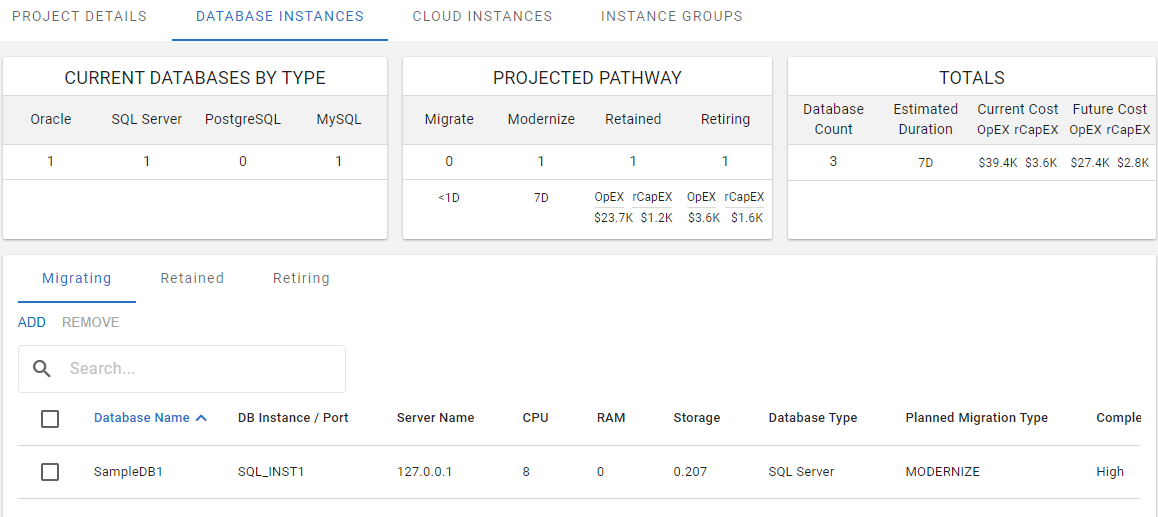
The Database Instances page
Choose Projected Pathway for Source
Each source on the TCO dashboard is assigned a Projected Pathway based on the future plans for this source. Sources can go down a path of Migration, Modernization, Retention, or Retirement.
During the migration project, the sources in this pathway will be migrated from their current environment.
The pathway selected for the available sources influences the data shown on the relevant sections of the Database Instances page:
Sources selected for migration, retention, or retirement, sorted by the engine type.
Duration of the migration.
Projected future costs due to migration, retention, or retirement.
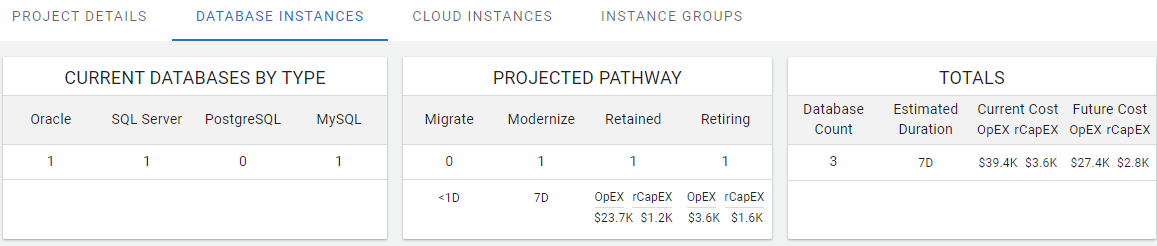
Migration Pathway
To configure a source to follow the Migration pathway, on the Migrating tab, press the Add button. The instance settings dialog opens.
In the case if a multi-vendor license, the target vendor is selected before the instance settings dialog opens.
For the Google target vendor:
In the Choose databases to migrate list, select sources. Optionally, apply filtering to find sources by their names and other parameters. The filter is applied to values from any of the columns.
In the Additional Info section, select an instance from the Instance dropdown list or create a new instance. Mind the instance limits.
If selecting the instance from the dropdown list, press the Confirm button.
If creating a new instance, fill in the New Instance form:
Specify Instance Group, Instance Name (shall be unique), and Target Platform.
Depending on the target platform, fill in other required fields. For more details about creating target instances, see Cloud Instances.
Press the Confirm button.
For the Amazon target vendor, configure a source to follow the Migration pathway according to the cloud instance creation form.
Retention Pathway
Retained sources are planned to remain in their current location both during and after the migration project.
To configure a source for retention:
On the Retained tab, press the Add button. The retention settings dialog opens.
Select sources from the Choose databases to retain list. Optionally, apply filtering to find sources by their names and other parameters.
In the Additional info section, select an instance group from the Instance Group field.
Press the Confirm button.
Retirement Pathway
Retiring sources are planned to retire after a known period of time, set as the retirement time. The retirement date can be during or after the migration project ends.
To configure a source for retirement:
On the Retiring tab, press the Add button. The retirement settings dialog opens.
Select sources from the Choose databases to retire list. Optionally, apply filtering to find sources by their names and other parameters.
In the Additional info section:
Select an instance group from the Instance Group field.
Set the retirement term (3–24 months) from the Retire in dropdown list.
Press the Confirm button.
Remove Source
To remove sources:
Select the Migrating, Retained, or Retiring tab.
Select sources to remove.
Press the Remove button and confirm the removal.
Sources removed from the Migrating, Retained, or Retiring tabs are removed from the project and return to Database Inventory as Unassigned.
