Import Data Source Configuration
Using configuration files is an efficient way to analyze multiple data sources because it allows describing all the parameters in one place without loading the GUI every time a data source is added or removed.
To import configuration files, click the round + button in the lower-right corner to expand it. In the dropdown list, press the Import button and select the CSV configuration file from the local file explorer.
Configuration files are of a specific structure described in User-Defined Source Configuration File Structure.

Then, the Data Source Configuration Import window appears.
First, the window displays the detected rows in the file. In the Data Delimiter dropdown list, select the delimiter used to separate data. To use a custom delimiter, select Custom from the dropdown list and enter a delimiter.
If the configuration file contains headers, turn on the Use the first line as a header row toggle. If a configuration file contains no headers, then mMC reads values as if headers were in the default order. If needed, headers can be reassigned to different columns at the next step.
Once mMC detects a valid delimiter, press the Next button.
Such delimiters as tab, space, colon, semicolon, and comma are autodetected. In case a delimiter couldn't be detected automatically, enter a custom delimiter in the field.
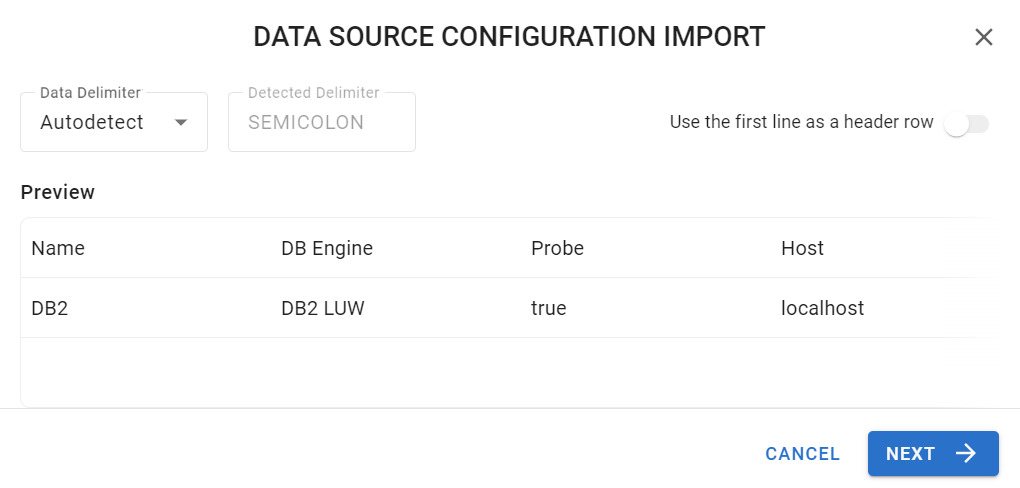
The Data Source Configuration Import dialog
Next, the window displays the data columns associated with headers assigned to them. To proceed, make all the headers valid:
If any header can’t be detected automatically, it is marked yellow. Press it and select a valid header from the dropdown list.
If any header is detected wrong, press it and select a valid header from the dropdown list.
If any required header is missing, at the bottom of the window, mMC displays the required headers that must be defined in order to enable the import of the data source configuration.
After defining the required headers, press the Import button.
If any data sources have duplicated values in columns that must contain unique values, then mMC uses the first row with such value and skips the rest of them.
If any data sources have unexpected values in optional fields, then mMC uses the default values for these fields.
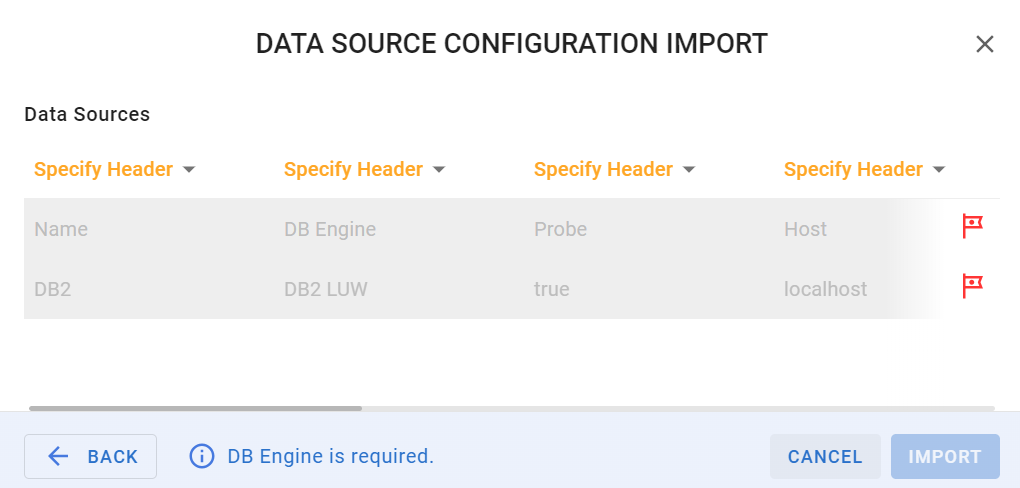
The Data Source Configuration Import dialog with a missing header
Finally, the data source configurations are added to the Databases list. Newly added data sources can be edited, tested, and scanned.
